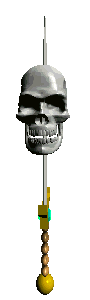
Changing The Screensaver To A Slideshow You can change the screen saver to show images you have stored on your computer. To do this: 1. Right mouse click on an empty spot on the desktop. 2. Choose Properties. 3. Select the Screen Saver tab. 4. Click the drop-down menu to display the screen savers currently installed on your system. 5. Select My Pictures Slideshow and the pictures in your My Pictures folder will be used. 6. If you want to use a different directory, choose the Settings button to bring up the options window. 7. Choose the Browse button to change the directory the screen saver should use. If you'd prefer a plain show, turn off the special effects. To do this: 1. Follow the steps above, but before choosing OK, click the Settings button. 2. Remove the check mark from the box labeled - Use transition effects between pictures. 3. Choose OK. 4. Choose Apply. 5. Choose OK. Note: Want a bit of control over the slide show? Some additional options on the Settings page are: 1. Make sure you have a check mark in the box labeled - Allow scrolling through pictures with the keyboard. Once the screen saver kicks in, use the right or left arrow keys on your keyboard to move forward or backward, respectively, one picture at a time. 2. Use the slider - How often pictures should change? - to either make the pictures go faster or slower in the slideshow. 3. Use the slider - How big should the picture be? - to make the picture bigger or smaller on the screen. 4. Placing a check mark in the box labeled - Stretch small pictures - for small pictures so that they are displayed larger on the screen. 5. Placing a check mark in the box labeled - Show file names - if you want to see the name of the picture displayed with the picture on the screen. |
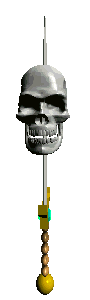
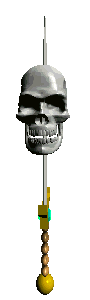
Back To Windows XP Main Page |