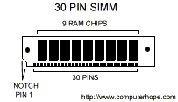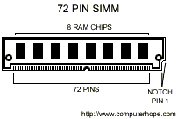Computer Hardware Information about computer memory yry Memory which is commonly referred to as RAM (Random Access Memory) is a temporary (Volatile) storage area utilized by the CPU. Before a program can be ran the program is loaded into the memory which allows the CPU direct access to the program. Memory is a necessity for any computer and it is recommend that you have at least 64MB of memory. Decide how much memory you need. There's no easy answer, but here are some rules to go by: Windows 95: 32MB to 64MB Windows 98: 64MB to 128MB Windows Me: 64MB to 128MB Windows XP: 64MB to 128MB Windows NT 4.0 Workstation: 128MB or more Windows 2000 Professional: 128MB or more Keep in mind that if you use your PC for memory-intensive applications such as image or digital-video editing or 3D gaming, you'll benefit from having significantly more memory than these minimums. Memory is commonly confused with Hard Drive Space. There are two types of memory. The first type of memory is the memory explained in the above paragraph. This memory is available in computer chips. The other type of memory is actually Hard Drive Space which is stored on the computer Hard Disk Drive. The Hard drive is actually a physical drive which contains several parts and is generally larger then the amount of memory found in your computer. The following sections help describe the most commonly found types of memory in computers. SIMM INFORMATION Single In-line memory module (SIMM) - A slender circuit board dedicated to storing memory chips. Each chip is capable of holding 8 to 9 chips per board, the ninth chip usually an error checking chip (parity / non parity). The typical BUS from the chip to the motherboard is 32-bits wide. When upgrading a Pentium motherboard you will be required to upgrade 2 of the same type of chips at the same time accommodate the Pentium processor. Determining SIMM memory specifications: SPEED: You can determine the size amount of the chip by looking at the part number of each chip on the SIMM board. For 2-, 8- and 9- chip SIMMs, all the chips should have the same part numbers. Look at the number that ends with a dash and a digit such as "-7". This is the rate speed or nanoseconds of the chip. With "-7" this would indicate that the memory is 70ns. SIZE: Look at the four digits to the left of this number; these often carry information about the number of bits in the chip. A 4256 indicates 256K bits arranged in sets of four, for a total of 1Mb. "1000" indicates 1MB of bits arranged in one set. With some types of memory the last one or two digits may be changed to indicate different kinds of memory, there are 1MB chips that end with 4256, 4257, and 4258. In this case round the last digits to an even 256 or thousand. Three-chip SIMMs will typically have two larger chips that are four times the capacity of the third chip (because 4 plus 4 plus 1 makes 9, which is the number of bits needed per byte including parity). PARITY / NON PARITY: To determine if the SIMM is Parity / Non Parity look for x36 / x9 which indicate that the chip is parity (Error checking). x36 is used with 72-pin SIMMs and x9 is for 30-pin SIMMs. If x32 / x8 this would be an indication that the chip in Non Parity (Non Error checking) x32 is used with 72-pin SIMM's and x8 is used with 30-pin SIMMs. Another method: count the chips. If you see three or nine discrete chips the SIMM probably includes a parity. If there are two or eight chips, the SIMM probably does not include parity bit. In this case, divide the number of bits by 8 to determine bytes. SIMM Memory and Pentium computers: When updating the computers memory with a Pentium processor, ensure that you purchase two SIMMs rather then one. Such as if planning to upgrade to 32 MB of RAM that you use two 16 MB SIMMs rather than one. This must be done to allow the memory to work properly with the Pentium processor. |


Back To Computer Hardware & MS-DOS Information Main Page |