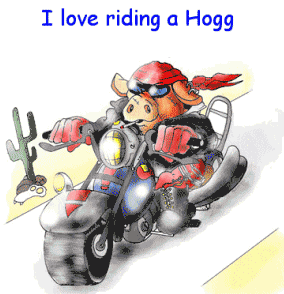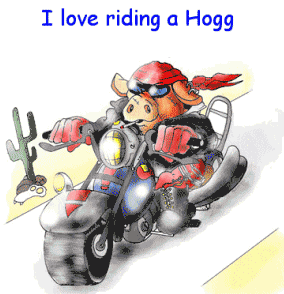Computer Hardware Understanding System Resources SYSTEM RESOURCE ABCs System resources are what allocate and setup your hardware components to help hardware to work without causing issues with other hardware within your computer. System resources are setup by one or more of the following: Interrupt Request (IRQ) Input/output (I/O) Direct memory access (DMA) WHAT IS A IRQ? An IRQ or Interrupt request line allows a hardware device inside of the computer a direct line to the Microprocessor and tells the Microprocessor to stop what it is doing and wait until it has further instructions. Every PC computer has a maximum of 15 IRQs and are prioritized in the computer according to the importance of the device. See IRQ Listing for a list of IRQs and which may be available or are currently used. WHAT IS A I/O? An Input Output (I/O) represents the location in memory that are designated by use of various devices to exchange information amongst themselves and the rest of the PC. See IRQ Listing for a list of IRQs and I/O ranges. WHAT IS A DMA? A DMA or Direct Memory Access are pathways provided by the hardware to allow the hardware direct access to the computers memory. See DMA Listing for listing of DMA channels. CHECKING RESOURCE AVAILABILITY In Windows 3.x or DOS to determine the currently used resource settings run MSD, located in the DOS directory. If you have Windows 95 or Windows 98 to display the listing of IRQs click on start / settings / control panel / System / click on the tab that says device manager / and double click on computer (first icon). This will list numbers 00 - 15 any number that is not listed is an indication that the IRQ is free. If all numbers are listed once or more this would be an indication that all IRQs are being used. To display a listing of any other resource click on one of the bubbles representing the type of resources you would like to view. ASSIGNING A RESOURCE SETTING Many devices still in use today use Jumpers to setup the Resource settings for a hardware device. If your card has Jumpers it is recommended that you set the jumpers to available settings on your computer and then install the software on the computer to help resolve issues from occurring. If your card has no jumpers / dip switches it is a good possibility that the card is a Windows card (Plug N Play card). This indicates that you should be able to place the card within the computer and Windows 95 or Windows 98 will setup the card for you. Many of these cards are configured through the software used to install the card and or device manager. CHANGING RESOURCES Within Windows 95 and Windows 98 most PnP (Plug N Play) cards can be manually adjusted through Device manager. If your device is encountering conflicts with another device within Device Manager double click the device within the device category. Such as double clicking a 3COM NIC icon under Network Adapters. Within the properties of the device click the Resource tab. In Resources uncheck the box which says 'Use automatic settings' once unchecked you will then be able to change the Basic Configuration, as you change the Basic configuration each of the resource settings will change. If you only have one option for resource settings its a good possibility that the device may be a Legacy device or may only work with one configuration mode. ALL IRQs ARE USED NOW WHAT? If your computer is utilizing all IRQs unfortunately there are only a few ways around this which can be very complicated. The first and easiest way would be to attempt to remove devices from the computer to allow IRQs to become free and or substitute for external devices. The other option would be to attempt to assign the IRQ settings to IRQ settings that may already be used by another device. However when doing this it is recommended that you choose a device that is not going to be frequently used. Windows may report that there is a device conflicting however in some instances the devices can work on the same IRQ the devices however will not be able to work at the same time. CAN I ADD AN IRQ? No, unfortunately with PC's they are limited to 00-15. The latest and greatest PC's will also have this limitation. However you can add devices such as a SCSI card to the computer daisy chain a hard drive / CD-ROM drive and other hardware devices and because the SCSI card uses ID addresses when the hardware devices are hooked up to the SCSI card they will not be taking an IRQ. Therefore you will be able to utilize up to 7 devices on one IRQ. Another recommended connection to PC computers would be the USB port which allows up to 127 devices to be connected at once using only one IRQ. IRQs NOT RECOMMENDED When connecting devices it is recommended that you stay away from IRQ 9 which is a cascade port with IRQ 2. However generally it is a good idea to assign devices that you wish to move and do not plan to use to IRQ 9 to allow extra IRQs for a device you may plan to use. A good example of this recommendation is moving the MPU-401 device which is a midi device used for musical keyboards. IRQ LISTING The following lists the standard IRQ configuration found in modern PC computers. The following IRQs that have as the Card Type 8/16-BIT are configurable and possibly removable. However all others cannot be removed or shared. When listing the IRQs and encounter IRQs that are doubled it could possibly indicate an IRQ confliction or that the IRQ is being shared. The exception to this is IRQs 14 and 15. IRQ DEVICE I/O PORT BUS SLOT CARD TYPE 00 System Timer None NO NONE 01 Keyboard None NO NONE 02 Cascade Controller None NO NONE 2nd PIC 03 COM 2 / 4 COM 2: 02F8h YES 8 / 16-BIT COM 4: 02E8h 04 COM 1 / 3 COM 1: 03F8h YES 8 / 16-BIT COM 3: 03E8h 05 Sound PARALLEL PORT : YES 8 / 16-BIT Parallel Port 2 0278h - 0378h 06 Floppy 03F0 - 03F5 YES 8 / 16-BIT 07 Parallel Port 10278h - 0378h YES 8 / 16-BIT 08 Real-time Clock None NO NONE 09 Redirected IRQ 2 None YES 8 / 16-BIT Open Network Available 10 Open None YES 8 / 16-BIT 11 Open VIDEO: YES 8 / 16-BIT SCSI 3B0-3DF Video 12 Open None YES 8 / 16-BIT PS2 13 Coprocessor None NO NONE 14 Open Primary hard drive (master) 1ST IDE: 1F0 YES 8 / 16-BIT Hard Drive Controller 15 Open 2ND IDE: 170 YES 8 / 16-BIT 2nd hard drive (slave) DMA CHANNELS CHANNELAVAILABILITY 00Available 01Sound device 02Standard floppy disk controller 03Available 04Direct memory access controller 05Available 06Available 07Available |
Back To Computer Hardware & MS-DOS Information Main Page |