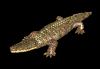
Customize System Restore To access the settings for System Restore: 1. Right mouse click on My Computer and choose Properties. 2. Choose the System Restore Tab at the top. 3. If you want to turn off System Restore, place a check mark in the box labeled: Turn off System Restore on all drives 4. To activate it, remove the check mark in the box: Turn off System Restore on all drives 5. Choose Apply 6. Choose OK. To change the settings for the hard drive space reserved for System Restore: 1. Follow steps 1 and 2 above. 2. Right mouse click on the drive that you want to change the settings for (if you have more than one hard drive installed). 3. Choose Settings. 4. Right mouse click (and hold down) the slider bar to the left or right to adjust the amount of hard drive space you want to reserve for system restore. 5. Choose OK. 6. Choose Apply. 7. Choose OK. Note: You can also access the System Restore settings by: 1. Choose Start \ Programs \ Accessories \ System Tools \ System Restore. 2. On the Welcome to System Restore Screen choose the underlined text called - System Restore Settings. 3. Follow the steps from above. |
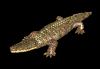
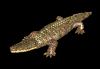
Back To Windows XP Main Page |