
Enable DMA For Faster Data Transfers WARNING! This Will Not Work On Older Computers! Older Computers May Stop Responding! Only Use On Newer Computer Systems! By enabling the DMA (Direct Memory Access) settings for your computer drives, you will get faster data transfers with lower CPU overhead. Before you do this, make sure your hardware supports DMA access. If DMA is not supported by your hardware, you will need to restart your computer in safe mode to disable the DMA settings. To enable DMA: 1. Right mouse click on My Computer on the desktop. 2. Choose Properties. 3. Choose the Device Manager Tab. 4. Double left mouse click Disk drives to expand the entry (or click the + sign next to Disk drives). 5. Listed, you will see Generic IDE Disk Type XX. Double left mouse click it. 6. Choose the Settings Tab. 7. On that page, you will see a box labeled - DMA. Choose that box to place a mark in it. 8. An Unsupported hardware alert message will appear. Press OK. 9. Do this for all of the installed hard drives to include your DVD, CD Recorder, or CD Drives. 10. Lastly, choose Apply. Then you will be prompted to restart your computer. Press OK for the changes to take effect. |


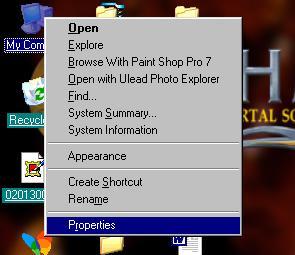
Back To General Information |