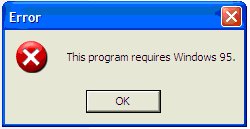
Using Program Compatibility Mode (Manually) Most programs run properly on Windows XP. The main exceptions are some older games and other programs that were written specifically for an earlier version of Windows. These programs may run poorly or not at all after you first upgrade to Windows XP. But in most cases, you can use a Compatibility Mode in Windows XP to get these programs working again. Other programs that may not run properly on Windows XP include specialized drivers that are incompatible with Windows XP. Only an update from the manufacturer can resolve incompatible driver problems. Compatibility Mode forces the program to think that it is installed on an older operating system. Often, you can identify compatibility issues by error messages such as that shown in Figure 1 below. In other cases, a program may not start, or it may perform erratically, with no error message to explain it. Then you should use the Program Compatibility Wizard to find the specific issue and available fixes. Figure 1. Error messages make it easier to identify compatibility issues. To set the compatibility properties for a program manually 1. Right-click the program icon on your desktop or the shortcut
on the Start menu for the program you want to run, and then click Properties. 2. Click the Compatibility tab. 3. Place a check mark in - Run this program in compatibility mode for - box. 4. Choose the drop down dialog box and choose the Operating System you want it to use. 5. You may also have to choose weather or not to run the program in 256 colors, run in 640x480 screen resolution, or disable visual themes. 6. Choose Apply. 7. Choose OK. Notes: 1. You may have to experiment with different settings in order to get the game or program to run properly. 2. The Compatibility tab is only available for programs installed on your hard drive. Although you can run the Program Compatibility Wizard on programs or Setup files on a CD-ROM or floppy disk, your changes will not remain in effect after you close the program. |
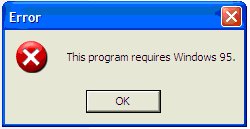
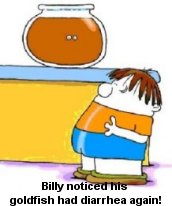
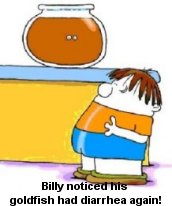
Back To Windows XP Main Page |