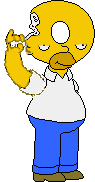
Windows 98 Startup Problems This section includes some common troubleshooting steps that can be used when it's necessary to use the Windows 98 Startup Disk. These steps are designed to get the user at least into Safe-Mode where you have access to Windows 98 Help to further troubleshoot any issues. Starting Your Computer in Safe Mode There are several reasons why Windows 98 may fail to start properly. The first step in troubleshooting is to try starting your computer in Safe Mode. If Safe Mode works, you can then use the extensive Help system and troubleshooters located in the Start menu/Help option. To start your computer in Safe Mode: 1. Restart your computer. After the computer restarts but before Windows begins to load, hold down the CTRL key until the Microsoft Windows 98 Startup Menu appears. (If you are running Windows 95, press the F8 key at the "Starting Windows 95" prompt.) 2. From the Startup menu, select Safe Mode. If you can start your computer in Safe Mode, use Windows 98 Help to resolve your original issue. Setup Fails and the Computer Will Not Start There are a few common reasons why Windows 98 Setup may fail to complete successfully. This section explains what you can do to recover from these situations. For more information on other Setup problems, see the Setup.txt file in the Win98 folder of your Windows 98 CD. If you encounter any of these error messages while running Setup: * Invalid System Disk * Incorrect MS-DOS Version * Missing or Corrupted Command.com * Compression Driver errors It is likely that your computer's startup drive may need updated system files. You can use the SYS command to copy the needed files to your computer. Note: If you are currently loading compression software, you will need to know your host drive letter. This is typically H. If you are not loading any compression software, then you will need to SYS your C drive. To use the SYS command to copy system files to your computer: 1. Restart your computer using the Windows 98 Startup Disk, select option 2 on the Startup menu, and then press ENTER. 2. At the A:\ prompt, type: SYS X: (where X is your Host or Startup drive). 3. If the procedure is successful, a "System transferred" message appears. If it is not successful, check to be sure you are typing the correct drive letter for your Host Drive. IMPORTANT: If you have installed software that came with your hard drive, be sure to read the documentation that describes how to start your computer using a floppy disk. Antivirus Software If antivirus programs are left running during Setup, they may prevent Setup from properly updating the system files. If this occurs, disable or uninstall the antivirus program, and then run Setup again. Note: Some computers have built-in antivirus software. This built-in software should also be disabled before running Setup. If the software is left enabled, you may receive a warning message informing you that the Master Boot Record has changed. If you see such a message, you MUST accept these changes or Setup may stop responding. Setup Stops Responding During Hardware Detection If Setup stops responding while it is detecting the hardware in your computer, turn your computer off and wait a few seconds, then turn it back on. You may need to do this several times, because Setup could stop responding during several different detection modules. Note: Use the power switch to turn your computer completely off. Do not use the reset button or press CTRL+ALT+DELETE to restart your computer. If Setup still fails to complete successfully, it may be necessary to start your computer in Safe Mode so that you can view the Help topics associated with hardware detection. Compressed Drives Not Mounted There are several reasons why compressed drives may not be accessible. If your Windows directory is on a compressed drive that is not mounted, you will not be able to start Windows. If you suspect problems with your compressed drives, try using Scandisk to fix them. From the A:\ prompt, type: Scandisk /Mount X: where X is the drive letter of the compressed drive. ScanDisk will then attempt to repair any errors and mount the drive. If there is not enough memory to check your compressed drives, see "Installing Windows from MS-DOS," in the Setup.txt file on the Windows 98 CD. |
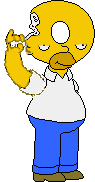
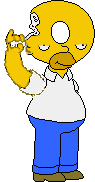
Back To Windows 98 Main Page |