Using Folder Options Do you get frustrated from all the clutter created by a new window opening each time you open a folder? You can change that, making each new folder you open, open in the same window. To do this: 1. In My Computer or Windows Explorer, choose the View menu and then choose the Folder Options menu. 2. On the General tab, choose Custom, based on settings you choose, and then choose Settings. 3. Choose Open each folder in the same window. 4. In the Custom Settings Menu, you can also set Windows to show you a preview of images on the right pane of a window you open when you choose - View Web contents in folders - For all folders with HTML content (such as jpg and gif images). 5. You can also set your computer to open an item on your computer with a single mouse click. Choose - Click items as follows - Single-click to open an item (point to select). No more double mouse clicking. Note: Steps 4 and 5 are set in the picture above (Custom Settings). |
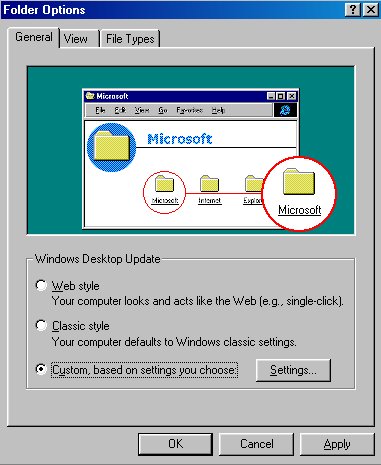
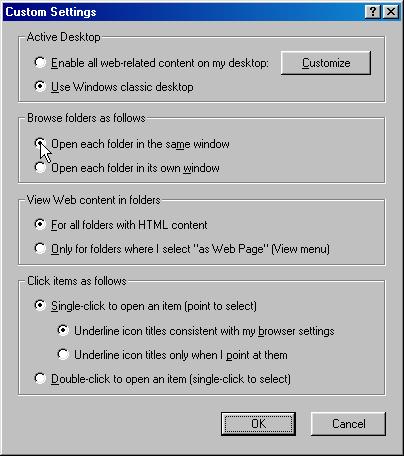


Back To Windows 98 Main Page |